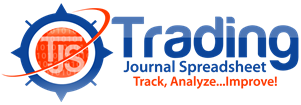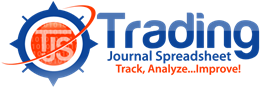Depending on which version of NT you are using, please click one of the following links for Ninja Trader export instructions.
NT7 instructions
Get your data:
1) On the NinjaTrader Control Center, select the “Account Performance” tab.
– Operations > Control Center > Account Performance Tab
2) Enter the date range into the “From:” and “To:” fields.
3) Select “Mode:” to choose either: Currency, Percent or Points, depending on your preference – although this does not matter for the export.
4) Click the “Advanced >>” button. Then tick the checkbox labeled “Group trades by ATM Strategy”.
– The ATM Strategy will keep all parts of the trade together on one row, average your prices for up to three Entries and Exits.
– Click on “<<Basic” to hide these fields once selected.
5) Click “Generate“. Your trade data will now be displayed in the Account Performance tabs (Summary, Graphs, Executions, Trades, Periods, Orders, Journal).
To export your trades to Excel:
- Click on the “Trades” tab
- If not already set, ensure that all columns are displayed by right clicking on the column headings, selecting Grid -> Properties, and ticking all check-boxes. Click OK.
- Right click on any of the trade data boxes.
- Select Grid -> Export to Excel (.xlsx)
- Excel will open with the data entered in a new worksheet. Use Save As to store the data on your hard-drive.
NT8 instructions *
Get your data:
1) On the NinjaTrader 8 Control Center, select the “Trade Performance” tab.
– New > Trade Performance
2) Select “Display Trades ($)”
3) Select “Mode:” to choose either: Currency, Percent or Points, depending on your preference – although this doesn’t matter for the export.
4) Enter the date range into the “From:” and “To:” fields.
5) You can use the Filter button to select from which: Account / Instrument / Template you wish to export your trades.
6) Click “Generate”. Your trades will now be displayed in the Trade Performance window – ready to export…
To export your trades to Excel:
- Right-click on Trade Report and select Properties. Tick ALL check-boxes. Click OK.
- Right-click on any of the Trade Data boxes.
- Select Export to Excel (.xlsx)
- Excel will open with the data entered in a new worksheet. Use Save As to store the data on your hard-drive.
* Please know, NT8 does not currently support exporting trade information using the ATM method. So, if you take multiple profit exits, they will appear on separate rows in your TJS Trading Log, which may make it difficult to track Strategies that are designed for multiple exits. Unless you’re an “All-in-All-out” style of trader, the TJS Importer may not be recommended for NT8 users.